Capture Wiz 8.00 (Images, Video and Audio Capture Software)
Capture Wiz is a handy tool that can help you capture portions of your screen with ease, including troublesome drop-down lists, scrolling pages, and screensavers, the classic PrintScreen function cannot always capture that.
Capture Wiz can capture any part of your screen, and then save it as a preferred format, such as PNG, JPG, GIF, or BMP, whilst offering indications for each format. This way, you can choose wisely what format to use, as JPG can be a poor choice for text images, whilst BMP could be troublesome for Internet use because of its large uncompressed content.
You can select what you want to capture so that the program will know how to react. You can capture a certain desktop area, fullscreen applications, scroll-down pages, videos and audio files, and Metro-style programs. Capture Wiz will act accordingly and automatically select the best settings to capture the preferred area or window.
Capture Wiz features a lightweight image editor that you can use to tweak your images before saving them. You can rotate images and flip them vertically or horizontally. You can invert colors or resize the image so that the output file will have a smaller size. Any captured image can be easily printed or sent via email.
Capture Wiz allows you to take snapshots of certain areas of your screen, then edit and save them to a preferred format. Using the Capture Wiz, you can grab screenshots of any window or menu, no matter how troublesome they can be to capture regularly.
Capture Wiz can capture any part of your screen, and then save it as a preferred format, such as PNG, JPG, GIF, or BMP, whilst offering indications for each format. This way, you can choose wisely what format to use, as JPG can be a poor choice for text images, whilst BMP could be troublesome for Internet use because of its large uncompressed content.
You can select what you want to capture so that the program will know how to react. You can capture a certain desktop area, fullscreen applications, scroll-down pages, videos and audio files, and Metro-style programs. Capture Wiz will act accordingly and automatically select the best settings to capture the preferred area or window.
Capture Wiz features a lightweight image editor that you can use to tweak your images before saving them. You can rotate images and flip them vertically or horizontally. You can invert colors or resize the image so that the output file will have a smaller size. Any captured image can be easily printed or sent via email.
Capture Wiz allows you to take snapshots of certain areas of your screen, then edit and save them to a preferred format. Using the Capture Wiz, you can grab screenshots of any window or menu, no matter how troublesome they can be to capture regularly.
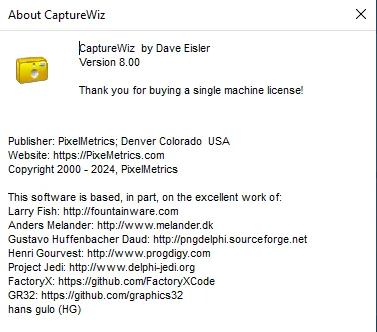
-Screenshot capture
-Make perfect copies of anything on your PC screen. Simple tools, visible over any background, guide you through the simple steps. Screen capture buying guide
-Main window
-Video capture
-Create high-definition recordings of anything on screen with just two clicks. (This includes web browsers and Zoom-type meetings, but not apps provided by cable or satellite services.) CaptureWiz records to the popular MP4 format with an option to set duration.
-recording toolbar
-Recording toolbar
-Scroll capture
-Capture the entire content of windows that scroll, such as long lists, web pages, and spreadsheets. See the tool’s power in this demo. Scroll Capture
-Capture all of the scrolling windows-Audio capture
-Capture stereo music or your voice to WAV audio files. audio toolbar
-Record stereo audio
-All captures are safely stored in one spot
-We make captures easy to find by automatically putting everything in one place, in our Fastback Viewer, where you can scroll through your collection with your mouse wheel. As you scroll, each capture appears as a large thumbnail with a name and date. Fastback Viewer
-Every capture is safely stored in our Fastback Viewer
-Powerful output options
-With a click, paste captures into emails and documents. Or markup screenshots with notes, arrows, and circles with Microsoft Paint. Print small screenshots enlarged, or big screenshots reduced, to fit a page. Output Toolbar
-All the tools you need
-Sticky notes
-Turn screenshots into sticky notes to keep vital information in view and on top. Or, use stickies to compare items by dragging them next to each other. Expand stickies to enlarge detail, or shrink them out of your way. Sticky notes are incredibly handy. Free screen capture
-Keep important intel visible
-Popout capture bar
-Start captures from our capture bar, which hangs out on the edge of your screen, ready for action. Alternatively, start captures from hotkeys or the
-Windows taskbar. popout capture bar
-Fast access
-Predictive capture saves time
-CaptureWiz finds windows and boxes as you roll your mouse around the screen, making them easy to capture with a click.
-Tweak the area selected
-After roughly selecting an area, you can refine its dimensions with the mouse or arrow keys.
Download
Download
